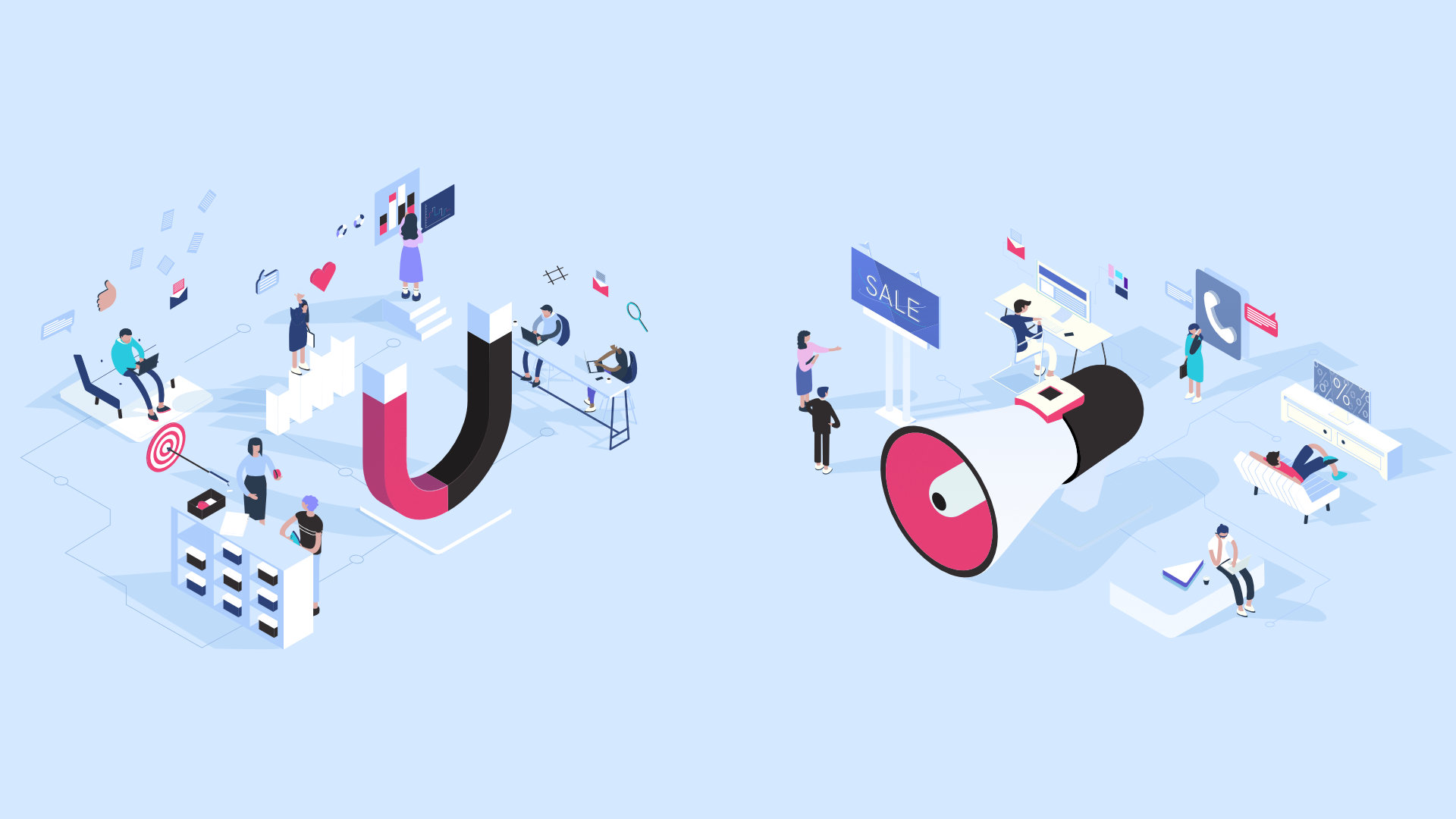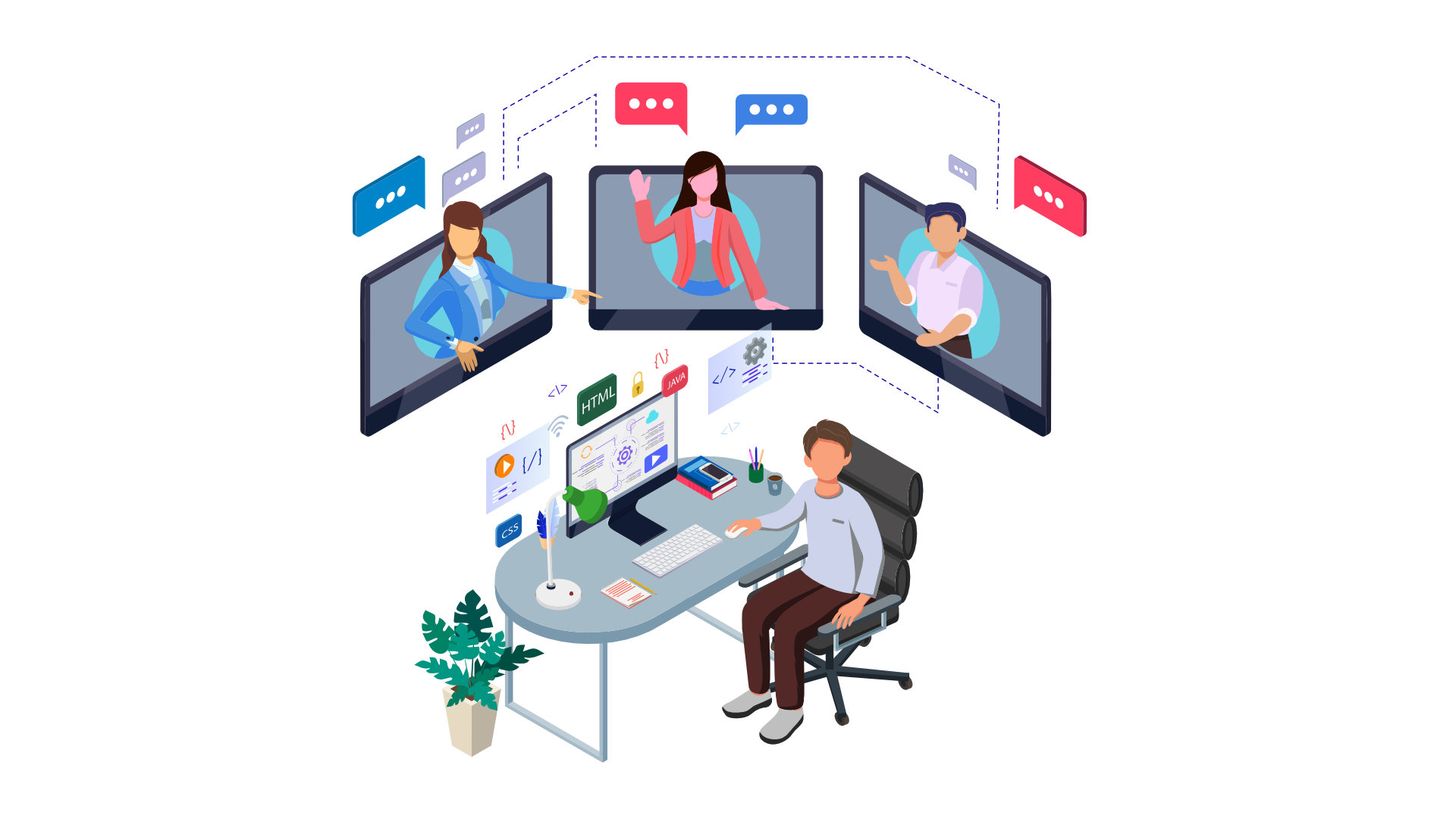
Since the start of 2019, Fred’s Appliance and Fluid Services are both 100% remote operations. Every single employee is working from their homes. We have been getting a lot of questions on how we set up our own team to work from home. This article will be one of many that will cover specifics in getting your operation set up to work from home. COVID has made working from home mainstream but we’ve been striving to go 100% remote before COVID. Our productivity and employee morale has increased with this push to working from home leading to happier customers and more business.
Other Related Articles
This is our go-to reference when we hire a new employee to work from home. We do not require that the staff replace everything with each item on this list when being hired. It’s typically a drip feed process where we address areas of greater concern. Obviously, we want our team to be comfortable working from home so if they love their current desk. Awesome. Keep it. As long as it’s not hurting your ability to be productive, we are flexible.
Guide Index
Furniture
Let’s cover the basics to start with and cover the general office furniture needed.
Desk and Chair
Autonomous SmartDesk 2 for the Home Office
We love Autonomous SmartDesks. It’s a desk that can raise and lower at the press of a button.
It’s a very reasonable price for the ability to switch from sitting to standing. Spending 6-8 hours a day in a chair is not good for the long term health of your team. Getting the option to switch from sitting to standing with a press of a button makes all the difference in the office, whether it’s from home or at a commercial building.
For a discount on any Autonomous Product, use our code:
R-FluidS
Regarding the chair, we leave this up to the team as it really is a personal preference. But for the sake of providing a recommendation, here are two options:
Office Chair
A basic option for the home office.
Ergonomic Chair by Autonomous
ErgoChair 2 does a great job maintaining perfect posture while typing and has a number of different adjustments.
Rubber Caster Wheels
Using rubber caster wheels avoids the need for a pad at your desk to protect your floor. Your chair will also move around way smoother. Specifically for non-carpet floors.
PC(Personal Computer) Rig(Tower)
Build Your Own vs PreBuilt PCs
We recommend that every PC you own is something that you assemble from scratch, personal or business. It’s far easier to do then most people realize and there are a number of benefits to building your own rig.
- It’s normally cheaper to do as you pay for the labor of someone assembling a prebuilt PC.
- Prebuilt PCs are assembled in bulk and are usually sourcing the cheapest made components which will sacrifice quality in performance and the overall shelf life of the PC.
- Cases are usually small and difficult to work on and clean in prebuilt PCs. Cleaning a PC is important to ensure it lasts as long as possible and runs as fast as possible. The easier it is for your staff to get inside of the case to clean, the more likely it will get done and done right.
- Just like with your field staff, it’s important to invest in good tools and a reliable service vehicle. Your support team needs a reliable and fast PC to do their job well. Every delay/glitch/screen freeze that your support team deals with on their PC is costing your business money, and that’s a cost that grows daily when a PC is not running smoothly. Your team needs to pull up info as fast as they can type it to take care of customer engagements faster.
Most of you that are reading this article work at a field service company fixing complex machines. You or someone on your team is more than skilled enough to assemble your own PC as today’s PC parts snap together like an adult Lego set.
There’s even an interactive game that allows you to snap together real PC components into a rig before you buy.
There are other reference sources online that can help you assemble your own PC build, but we’re going to share the components we are currently using to build a PC for one of our employees.
At Fred’s Appliance, management is normally assembling the PC at their own home and either shipping or delivering the finished PC to the employee. We also are open to any employee that is willing to assemble their own rig though, where we will just ship them the components.
Fluid PC Rig Component List

Component Index
Cases
We are going to list three different cases as you can approach this a few different ways.
Midsize Case
The least expensive we would go on a case. This will fit all the components in this build but space will be a little tighter
Fullsize Case
The most expensive option on our list, but this is a HUGE case. Plenty of room to work inside. Plenty of room to let the PC breathe while operating. Plenty of room to expand in the future. Just check the overall dimensions to ensure this will fit in your home office.
Wall Case
This allows you to mount your PC to a wall using any common TV mount. Cables and wiring can be run behind a wall. It also makes it way easier to work on and to clean the inside. Less overall fans are needed to cool an average build.
MotherBoard
A key area that is worthy of a large investment is your Motherboard. Every component in your PC will connect to this. How long you can continue to upgrade your current PC is usually tied to the Motherboard you have.
- Wifi is built into the motherboard. You always disable this and buy an external option down the line but it’s one less component to install out the gate.
- Great built-in soundcard, no need to purchase a separate board for audio.
- 2 slots to directly install M2 hard drives (more on that later).
- Plenty of room for future components or upgrades.
CPU (central processing unit)
We’re going to recommend 2 different CPUs for cost reasons. We prefer the i7 CPU but i5 will do the job to save on costs.
CPU Cooling
The CPU does a lot of work and gets hot. We recommend using an all-in-one CPU cooling unit. The CPU will ship with its own fan unit but liquid cooling is better for maintaining temperature.
RAM – Memory
VENGEANCE® LPX 16GB (2 x 8GB) DDR4 DRAM 3200MHz
It’s easy to add more RAM in the future. 16GB (2 8GB sticks) is enough to do the job today.
Hard Drive
These hard drives are amazingly fast. Restarting a PC should happen in seconds using a hard drive like this. Applications load faster. Everything moves faster. These are more expensive than typical SSD and mechanical storage options, but the speed is hard to let go once you start working with a PC using M.2.
It’s one of the easiest components to install as it plugs directly into the MotherBoard.
GPU (Graphics Processing Unit)
There are various versions of this GPU, most will work just fine and it’s worth shopping around. A downgrade is also possible as GPUs are easy to upgrade and replace at a later date.
Difference between GPU and CPU
Power Supply
More than enough power to handle these components. Could go smaller or big in wattage.
Windows 10 Pro
Two different sources for purchasing Windows 10 Pro

Fluid PC Rig Component List Summary
Assemble the list of components and install Windows 10 Pro.
Monitors
We have two options for monitors. We’re not married to one specific brand as pricing is always in flux. The question is whether you want one ultra-wide monitor or multiple monitors.

Yup, it looks a bit extreme. But it does open up your workspace with no breaks of any kind. You also only have to deal with 1 power supply and 1 HDMI/Display cable to connect to your PC. Less heat, fewer wires.
This will have more overall screen space and this Rig can handle 3 monitors. We just recommend trying to purchase the same brand/model for all 3.
Both setups can utilize a mounting arm on the desk. Here are some pics from one of our setups and a link to the mounting arm we used.
ECHOGEAR Triple Monitor Desk Mount Stand for 3 Screens

Other PC Accessories
Below are recommendations but this stuff can vary person to person based on personal preference.
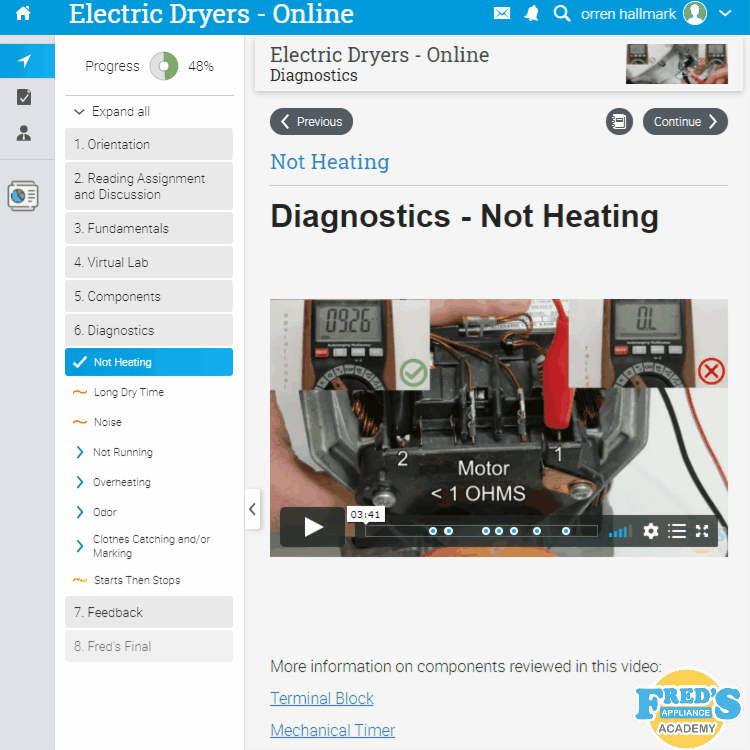
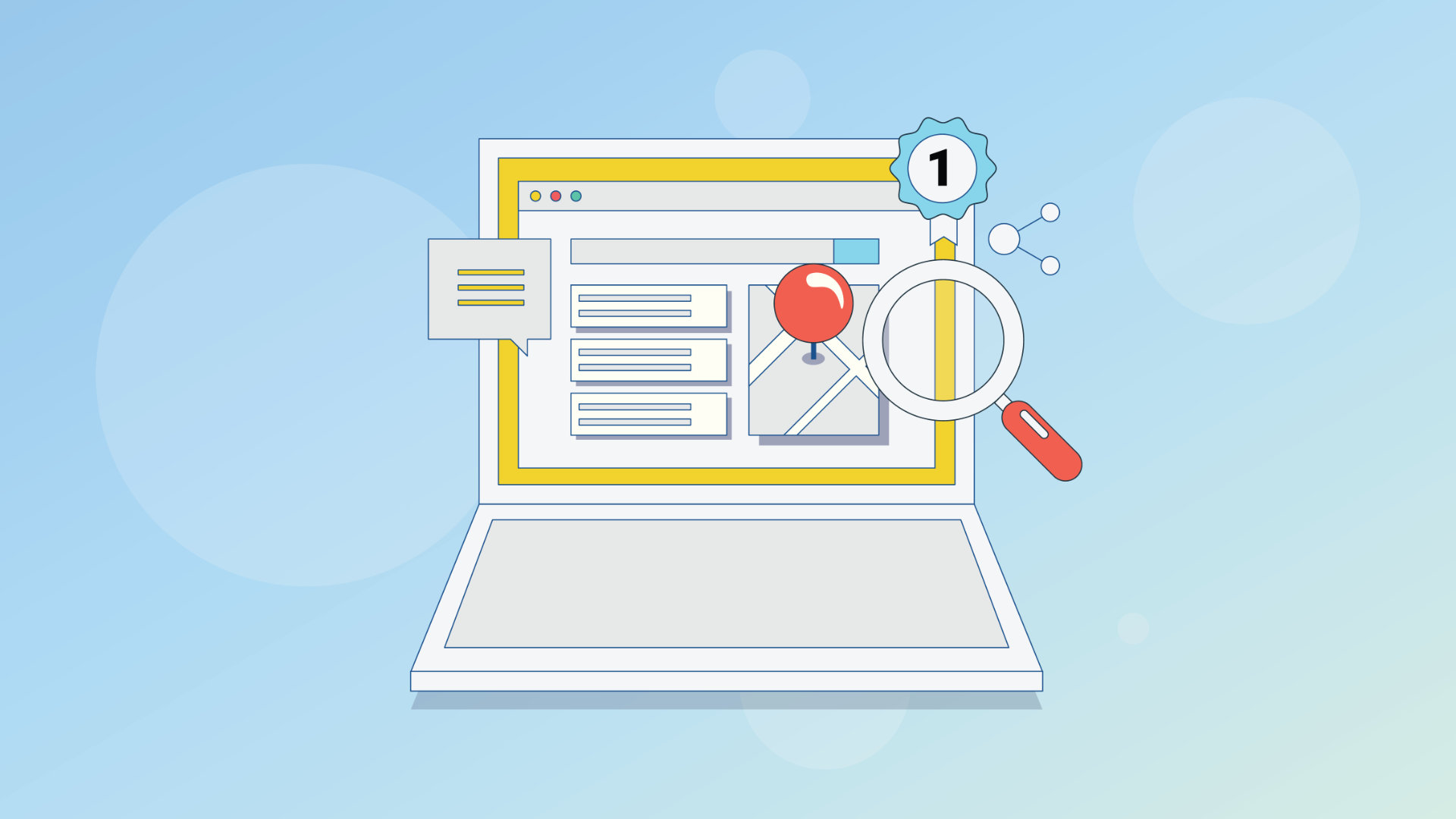
Appliance Repair Google Listing Suspended? Here’s What To Do
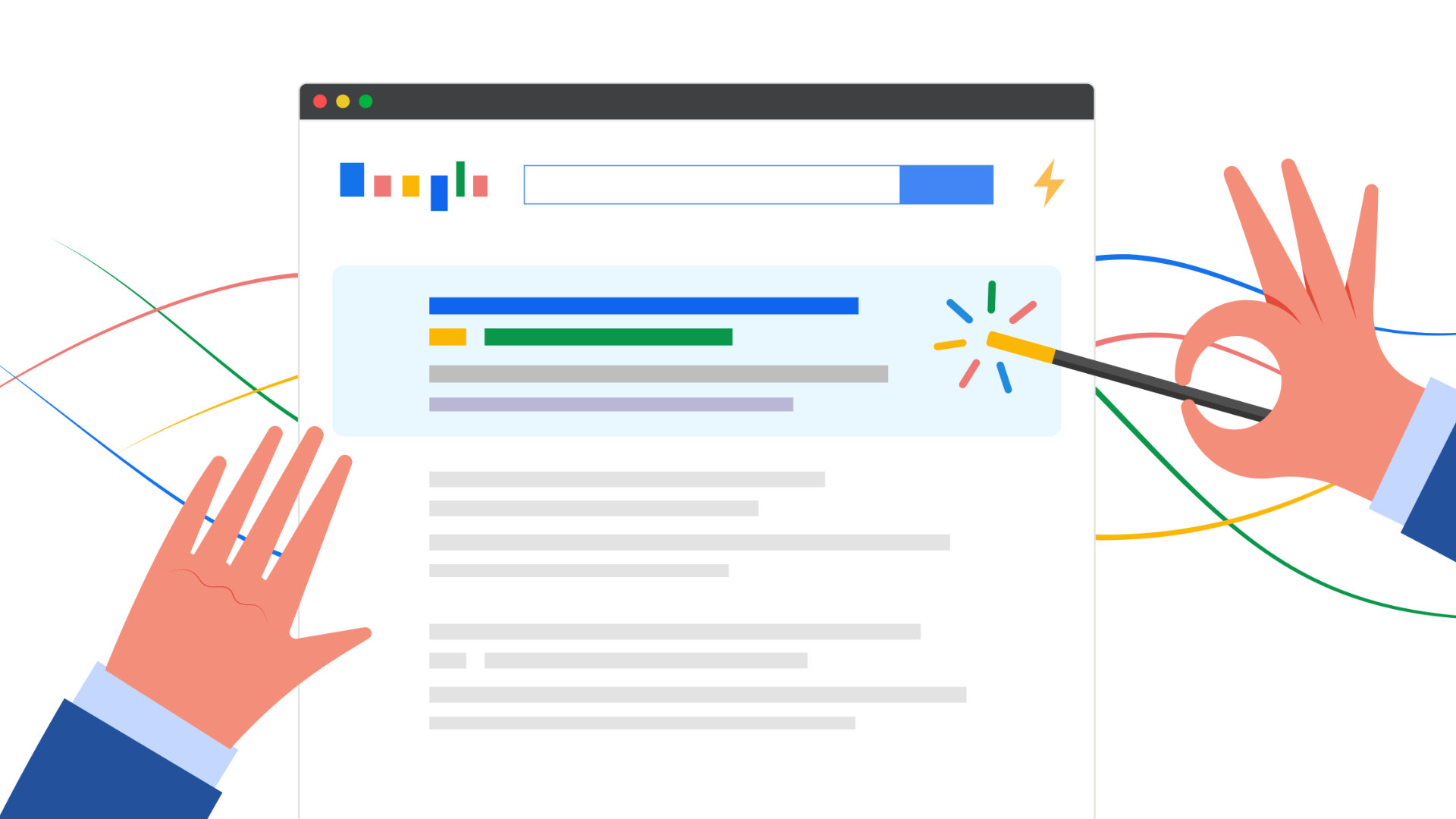
How To Set Up Google Local Services Ads for Appliance Repair Companies
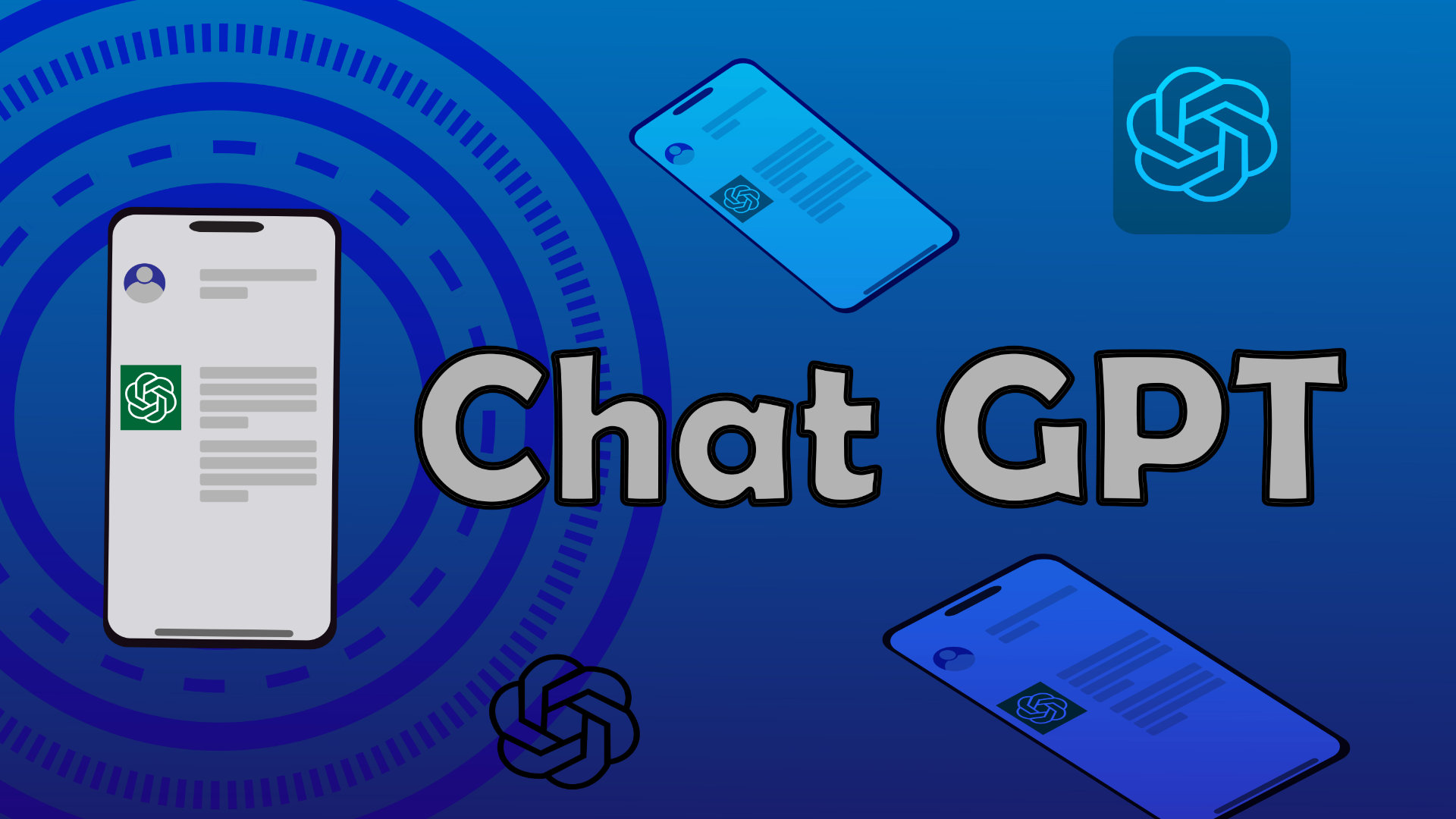
Revolutionizing Appliance Repair: How ChatGPT is Changing the Game
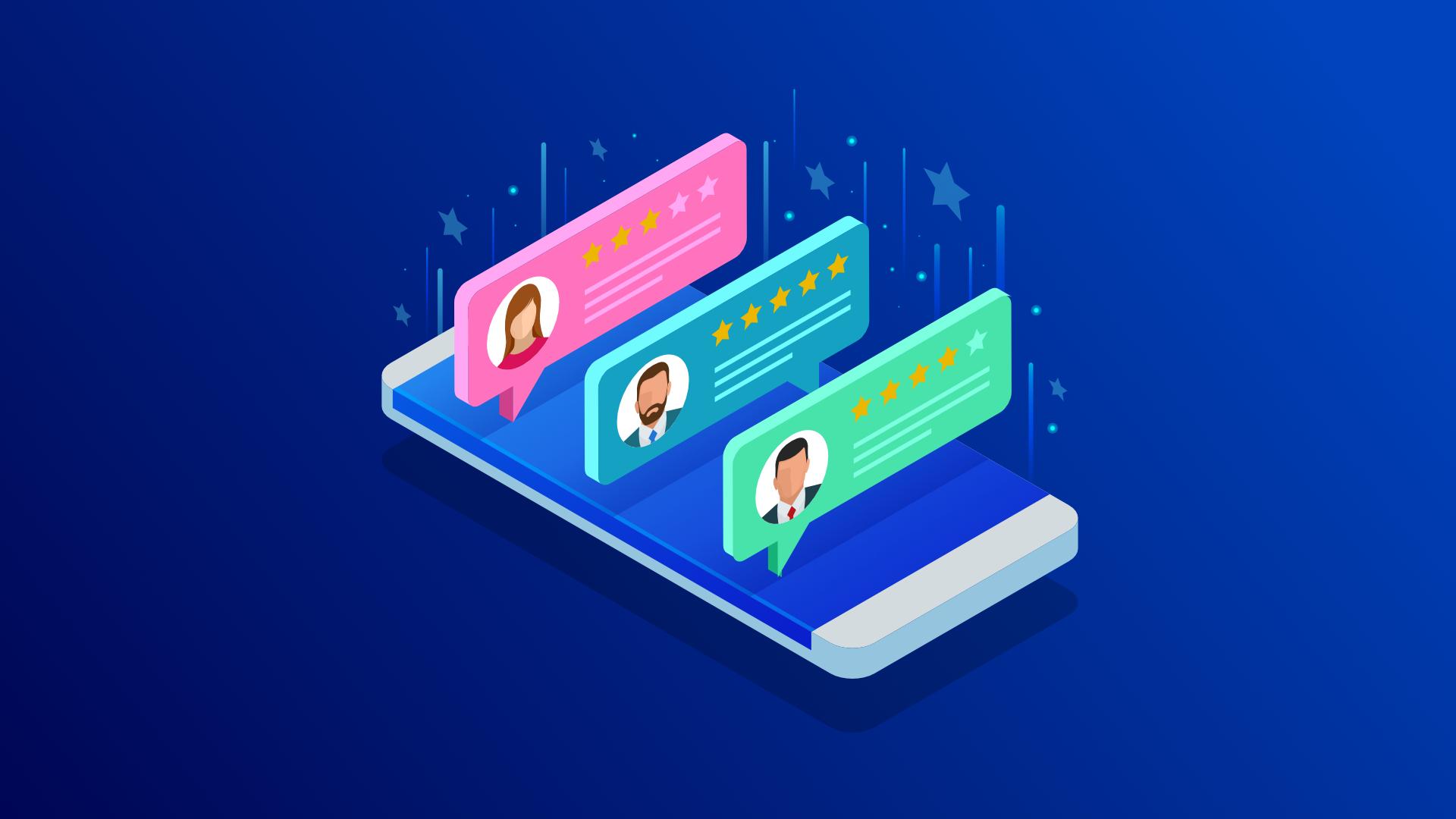
New Fluid Local and Textline Integration

Earn More Google Reviews with Fluid Local
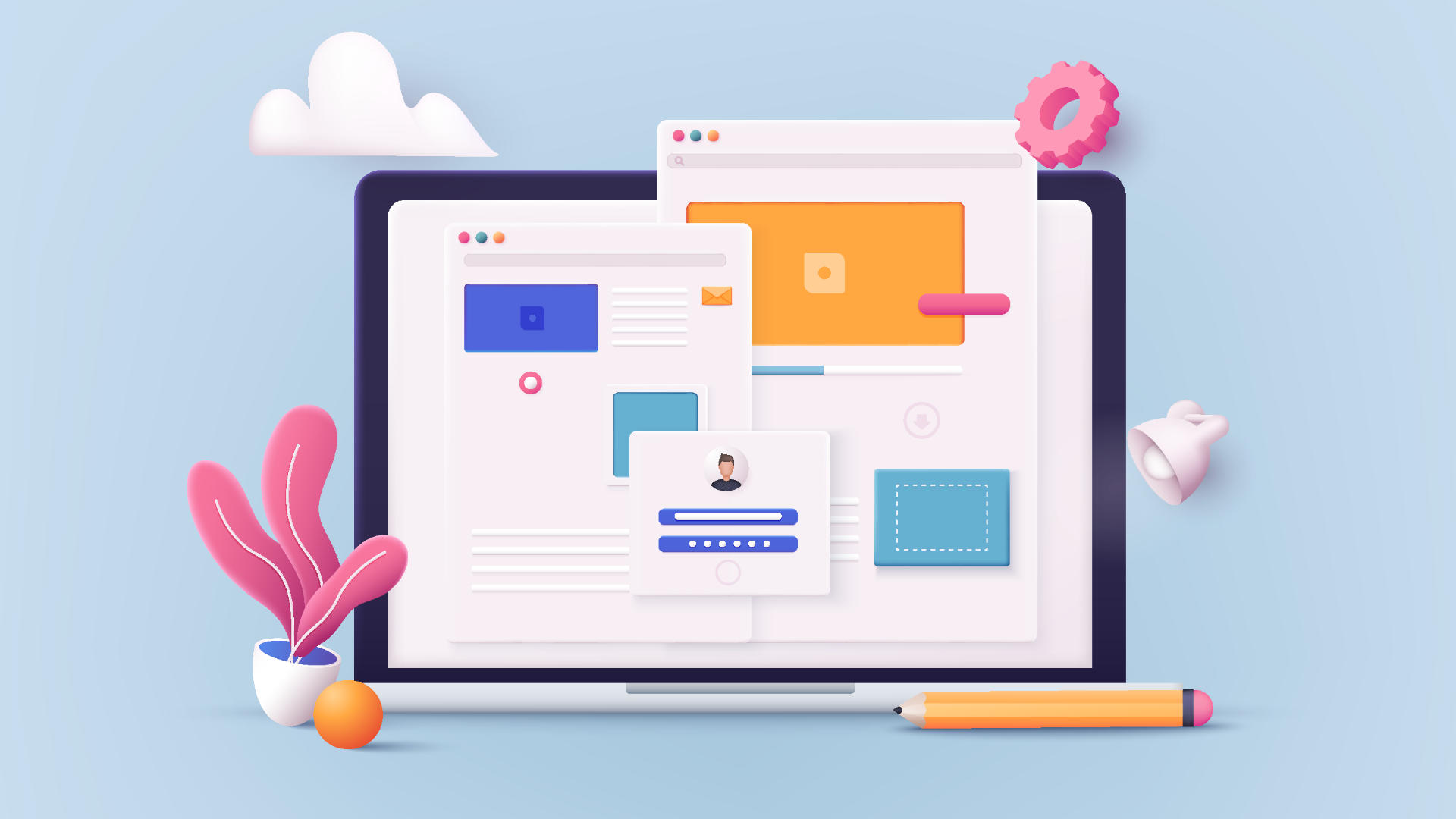
New Scheduling Request for Appliance Repair

5 Benefits of Online Appliance Repair Training
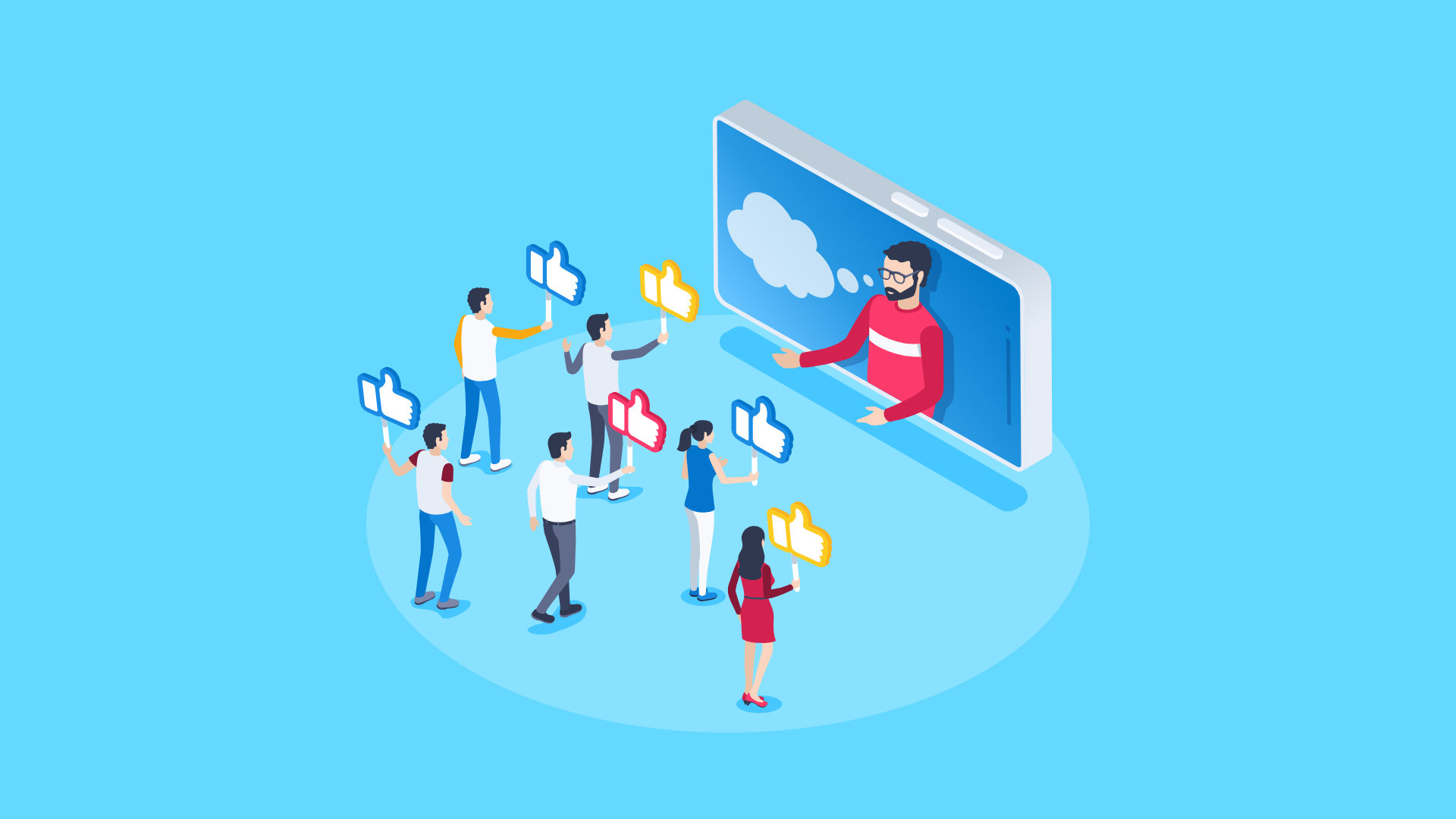
6 Campaigns for Building Online Communities Instead of Audiences
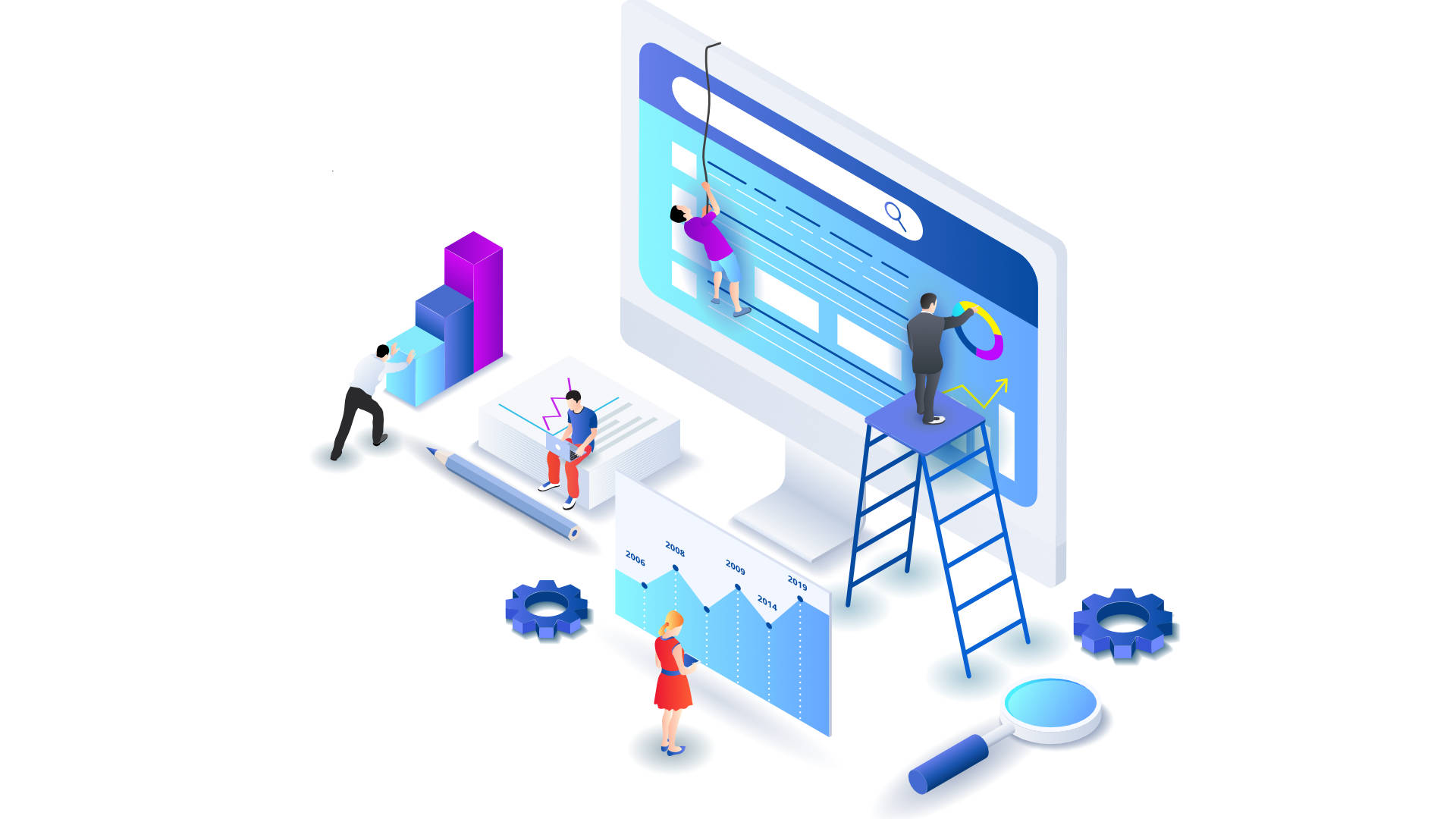
7 Effective Strategies to Improve Your Search Ranking
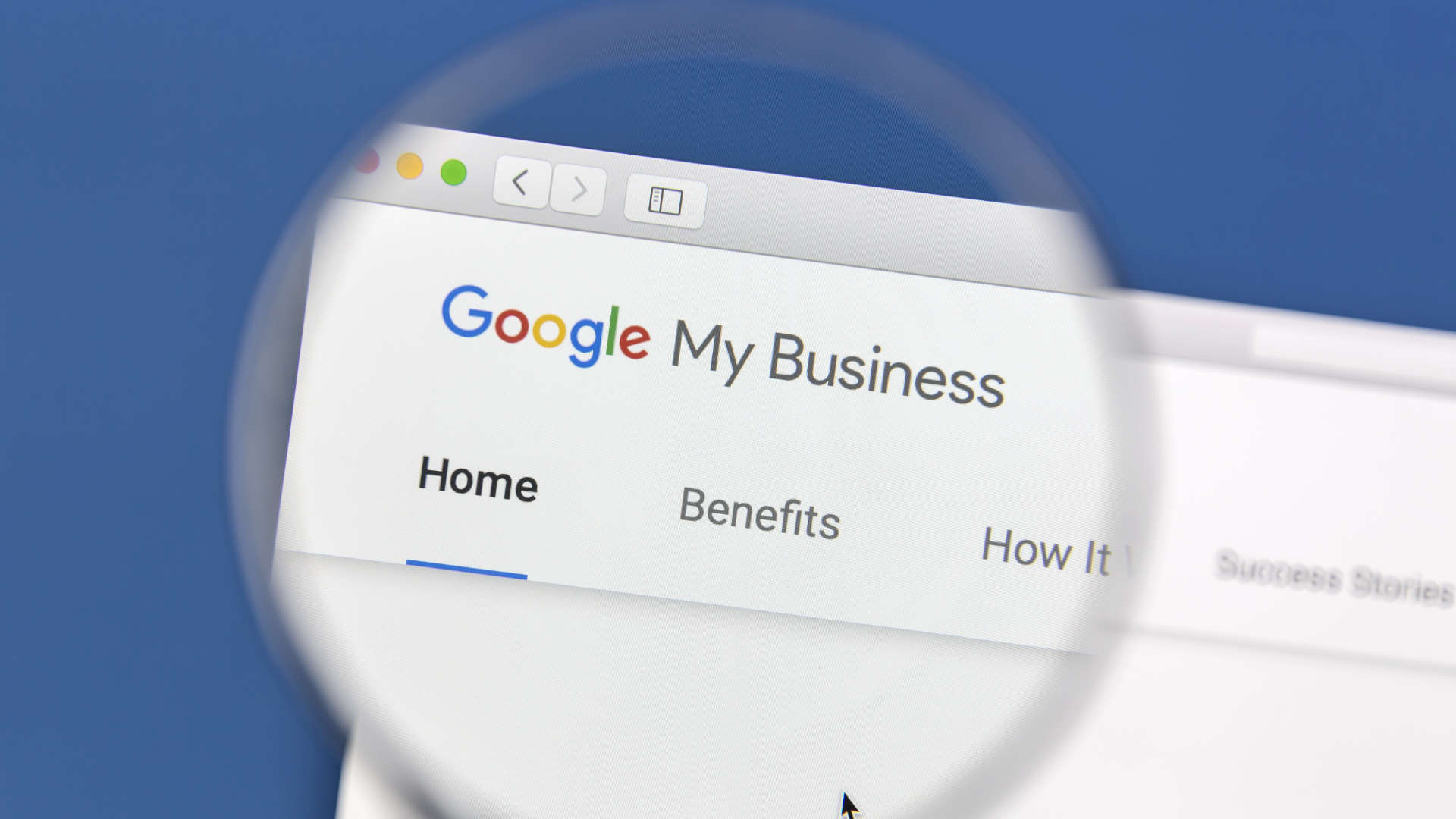
New Updates to GMB Guidelines for Service Area Businesses
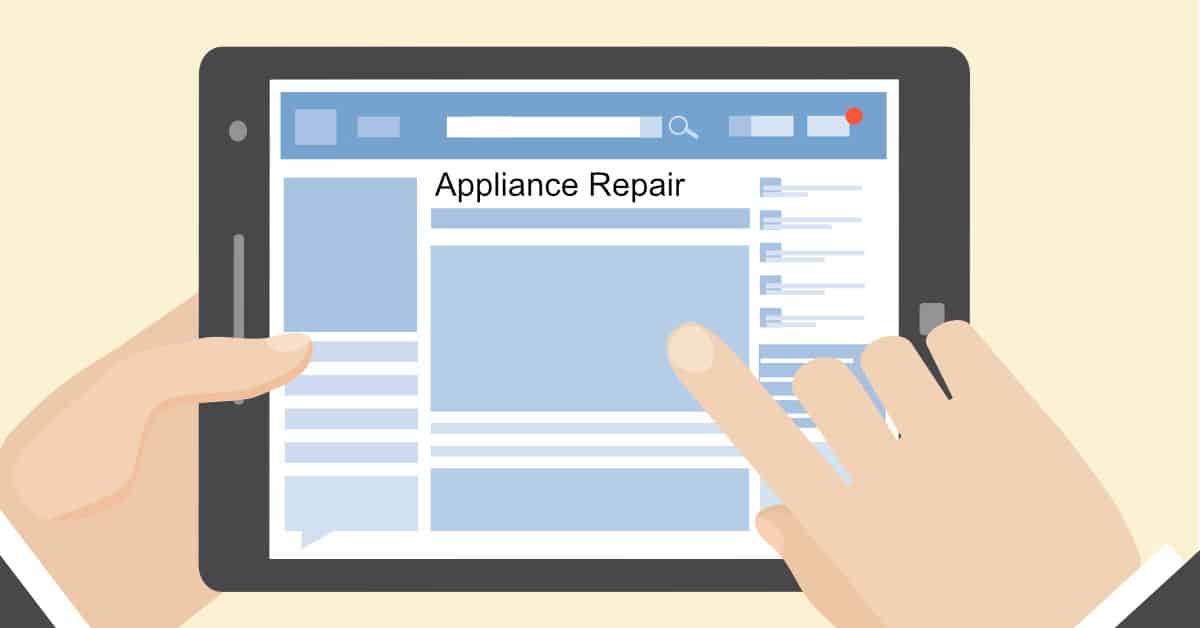
How Your Business Can Survive and Grow in the COVID Economy

How to Optimize a New Windows 10 Pro Installation
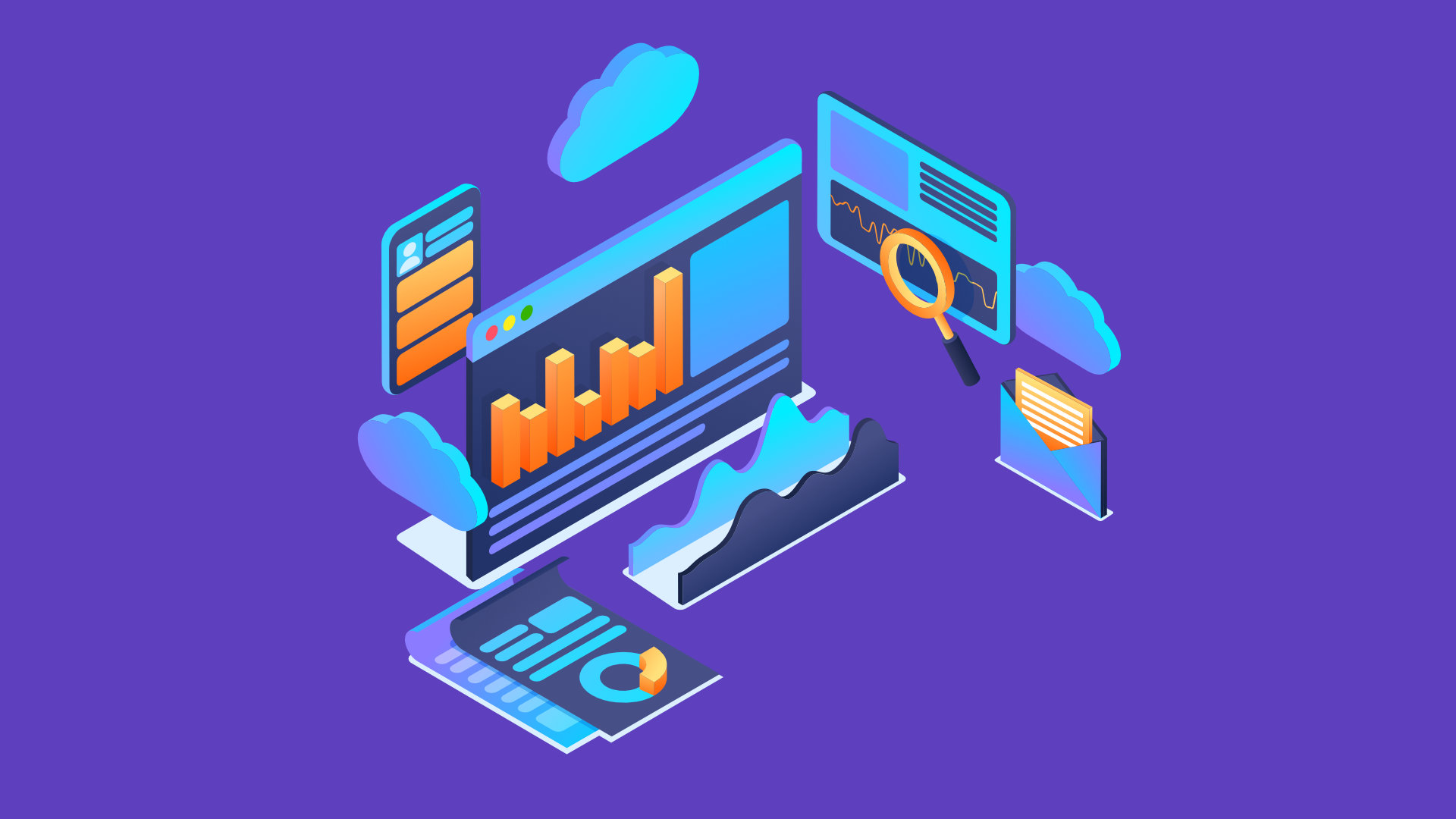
How to Install Windows 10 Pro on a new PC
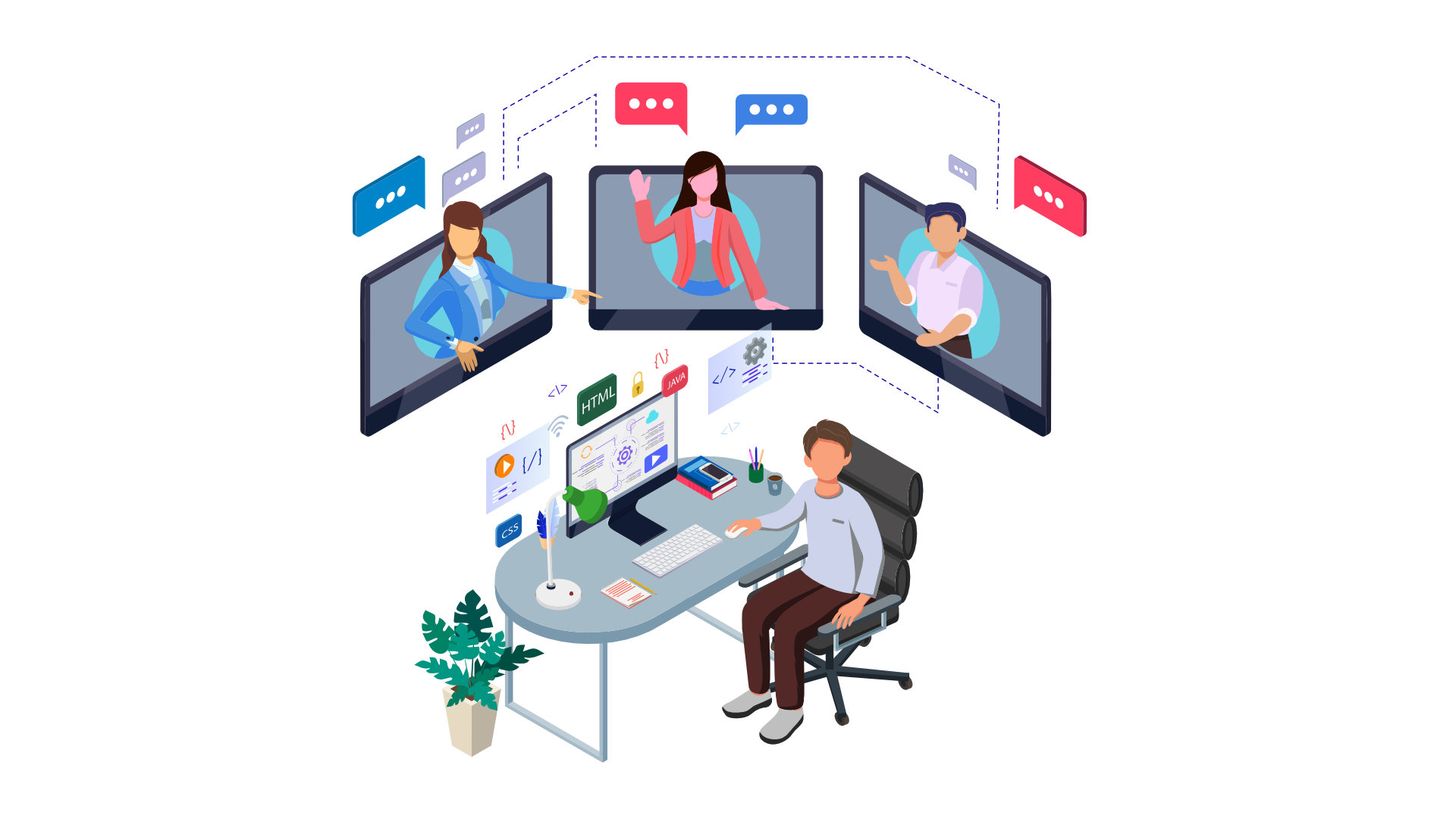
Work from Home Equipment Guide